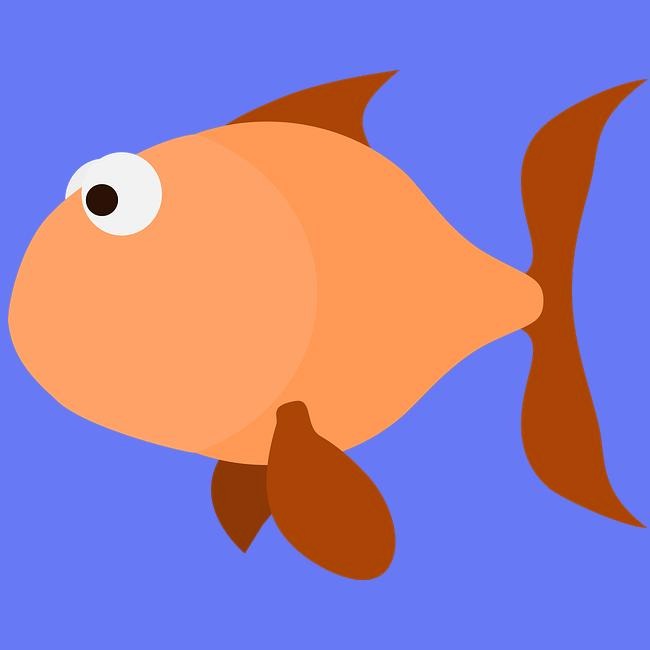Notice
Recent Posts
Recent Comments
Link
| 일 | 월 | 화 | 수 | 목 | 금 | 토 |
|---|---|---|---|---|---|---|
| 1 | ||||||
| 2 | 3 | 4 | 5 | 6 | 7 | 8 |
| 9 | 10 | 11 | 12 | 13 | 14 | 15 |
| 16 | 17 | 18 | 19 | 20 | 21 | 22 |
| 23 | 24 | 25 | 26 | 27 | 28 |
Tags
- 넥스트에디션
- 유니티
- 방탈출
- 방탈출 추천
- 홍대
- 2021 방탈출 추천
- 필활
- 방탈출 후기
- C#
- C++ 자료구조
- PC VR
- 방탈출 리뷰
- 홍대 덤앤더머
- C 자료구조
- Unity
- 홍대 방탈출 추천
- 시스템 프로그래밍
- Android
- 이스케이퍼스 2호점
- 홍대 방탈출
- 개발
- 강남 방탈출
- 정렬 알고리즘
- 꽃길
- 추천
- 후기
- 윈도우 프로그래밍
- 넥스트에디션 2호점
- 이스케이퍼스
- 공포 방탈출
Archives
- Today
- Total
행복한 연어의 이야기
(Unity) 유니티 웹캠 화면을 가져오는 방법 본문
안녕하세요.
오늘은 웹캠을 사용해서 그 화면을 유니티 내로 띄우는 방법을 알아보겠습니다.
WebcamTexture 를 사용할 건데요
https://docs.unity3d.com/kr/530/ScriptReference/WebCamTexture.html
위 내용이 유니티에서 제공하는 내용입니다.
아래 내용은 2019.2.8f1 버전을 사용하여 테스트 하였습니다.
UI 화면에 띄우는 방법, 3d 오브젝트에 띄우는 방법을 소개 해드리겠습니다.
1. 웹캠 연결되어있는지 확인하기
private void Start()
{
WebCamDevice[] devices = WebCamTexture.devices;
for (int i = 0; i < devices.Length; i++)
{
Debug.Log(devices[i].name);
}
}를 사용해 보시면 현재 연결되어있는 Webcam 목록이 로그창에 뜹니다.
연결이 되지 않으신다면... Window 에서 웹캠을 인식하고 있는지 확인해 보세요.
2. UI 에 웹캠 화면 띄우기
public class WebcamSample : MonoBehaviour
{
public RawImage display;
WebCamTexture camTexture;
private int currentIndex = 0;
private void Start()
{
if (camTexture != null)
{
display.texture = null;
camTexture.Stop();
camTexture = null;
}
WebCamDevice device = WebCamTexture.devices[currentIndex];
camTexture = new WebCamTexture(device.name);
display.texture = camTexture;
camTexture.Play();
}
}만약 여러개의 웹캠을 사용한다면 Start 안에 내용을 하나의 함수로 빼신다음
currentIndex 의 번호를 바꾼뒤 위 내용의 함수를 호출하시면 됩니다.
3. 3D 오브젝트에 웹캠 화면 띄우기
위 내용과 같습니다.
RawImage 가 Renderer로 바뀌었을 뿐입니다.
public class WebcamSample : MonoBehaviour
{
public Renderer display;
WebCamTexture camTexture;
private int currentIndex = 0;
private void Start()
{
if (camTexture != null)
{
display.material.mainTexture = null;
camTexture.Stop();
camTexture = null;
}
WebCamDevice device = WebCamTexture.devices[currentIndex];
camTexture = new WebCamTexture(device.name);
display.material.mainTexture = camTexture;
camTexture.Play();
}
}
이상입니다.
감사합니다!
'IT > Unity' 카테고리의 다른 글
| (Unity) 알고있으면 유용한 Attributes (0) | 2020.02.27 |
|---|---|
| (Unity) 유용한 Mathf 함수들 (0) | 2020.02.25 |
| (Unity) 유니티 에셋번들 (1) | 2020.02.06 |
| (Unity) 유니티 쉐이더 분석 (0) | 2020.02.04 |
| (Unity) 유니티 UI 관련 최적화 방법들 (2) | 2020.01.31 |
Comments